How To Download & Install Aesthetic Shaders For Minecraft PE! (2023)
Hello everyone! Today, I will be showing you how I install all my shaders on Minecraft Pocket Edition using my iPhone! Though I am on iOS, the methods are usually the same for other Android devices. Hopefully, this will help you enjoy the new 1.20 update. Let's begin! 🧸
STEP 1
The first step is to find a shader that is compatible with your game version and the render dragon engine. Some of the shaders that you find online may not work for the engine update back in 1.18, so always check the creator's statements to be sure. As an example, I will be using the Oceanic Shader from my aesthetic shaders & graphics collection!
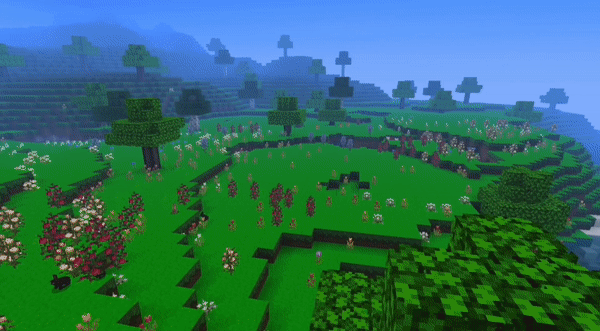
STEP 2
The second step is to install the pack on your device. Some creators may use an additional back page/ad site in between downloads to collect revenue for their work. If this troubles you, or forces you to download any app (avoid doing that), you may use an ad-blocker. The Oceanic Shader goes straight to MediaFire, so this is quite simple.
STEP 3
Next, locate the installed pack on your device. For iOS, you can find it in your 'downloads' area on Safari, or through your files app. For Android users, locate your central download area and you should find the pack there. Once you have located the pack, it is time to install it into your Minecraft global resources.
STEP 4
There are a few methods you could follow in order to share the pack into Minecraft, but I will share with you the two methods that are most efficient. The first one is the Notes app method, which works perfectly for iOS users:
first, hold the file and press 'share'. then select 'copy' and paste the pack onto a notes page. After pasting, press share again, and this time share it to Minecraft. If you do not see the option, you may want to select the "more" button and add Minecraft to your favorites.
The second method is through the Documents app or any document explorer app. This method works well with .zip files that you must extract in order to share. Just as for the Notes app method, you will press 'share' and 'copy' to the Documents app. When you locate the file in your inbox, you will share it directly into Minecraft. If the file happens to be .zip, you may extract it and share the .mcpack file into Minecraft.
This step is usually the most frustrating. If you are struggling to share the file, I have extended tutorials that may assist you. Though, it is not a one-size fits all situation, so you might have to experiment for a while until you find a solution that consistently works.
STEP 5
The last step is adding the pack to your Minecraft global resources. Once it has been successfully shared into Minecraft, you can open the settings in any Minecraft world. Locate the Resource Packs, select 'my packs', and activate the shader! Tadaaa, you have now installed your first aesthetic shader!
If the pack is broken in your world, that is likely because it is outdated/not compatible with your game version. But, sometimes there are alternative reasons. To find the solution, you can reach out to the creator to understand what exactly went wrong.
If you are a visual learner, you may find my YouTube version of this tutorial to be helpful:

